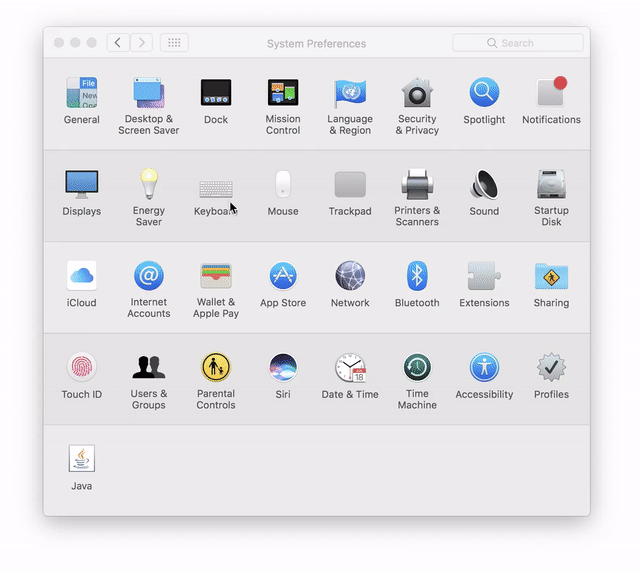How I learned to stop whining and tolerate my touchbar MacBook Pro
06 Jul 2017 →
I was nervous about ordering my new touchbar-enhanced MacBook Pro. As a long-time vim user I was already sold on the value of keeping my eyes on the screen and off the keyboard. I couldn’t be less interested in glancing down to tap a distorted rendering of a Safari tab or an OK button on a dialog. But mostly I was worried about losing my precious escape key.
Once I got the machine and started using it, I found it to be even more awkward than I anticipated.
After a several weeks of desperately groping for a phantom escape key I’d had enough.
I knew of two physical escape key alternatives: remapping cap lock and ye olde crtl+[. The most realistic
for me was to re-purpose the caps lock key (which I often completely disable anyway). In MacOS, this is expectedly simple: navigate to System Preferences >
Keyboard > Modifier Keys. Just change the Caps Lock Key option to Escape and you’re good to go.
I had wanted to try this in the past but was very concerned about re-training my fingers. After going through with this, I’m happy to report that it only took a day—maybe two—to become comfortable with the new configuration.